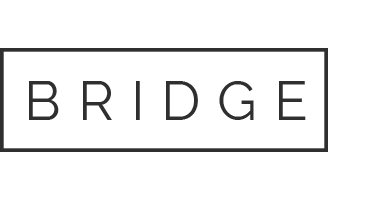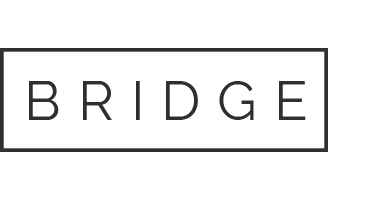08 Aug Setting Up Vendor Posts
Each vendor has a post in the website. The post contains information on the vendor and an image or photo. (this is the “Featured Image”)
Steps:
Image: Edit image (or logo) size to 210 x 185 pixels. Add image or logo to the Library (give it a name that makes it easy to find later, and that indicates its purpose. For example, “John Smith Restaurant – logo210x185jpg”).
Add New Post
Insert text.
Select appropriate Category (Chef, Farmer, Specialty, etc)
Choose Featured Image (this is the image that you’ve added to the Media Library).
To See how it look click “Preview”. If it’s ok click Publish. Check the post in the site to be sure it’s ok.
Note: Within each category posts are shown in order by publish date. Most recent is at the top. Thus, the order of the posts can be changed by Editing the Publish Date.